Introducing Otter Voice Notes!
With so many of our courses moving from physical classrooms to digital ones, audio and video content has become an essential part of the teaching and learning experience. A recent survey of more than 2,100 students across 15 public and private universities found that 75 percent of the respondents used captions in their courses and 98.6 percent felt they were helpful, with more than half stating that captions improved their comprehension.
Fortunately, one of UVA’s latest learning technologies is making it easier than ever to record, caption, transcribe, and annotate your courses, meetings, projects, and even personal notes—Otter Voice Notes. You can use this innovative service alongside your Zoom meetings, or independently to transcribe and edit other kinds of recordings or content.
Step 1: Request an Otter Voice Notes license
You can request an Otter Voice Notes license by visiting the Otter Voice Notes page in the Learning Tech catalog, selecting the Request License button, and completing a brief form. If you’d like to connect your Otter account with your Zoom account to provide live automatic transcriptions of your Zoom meetings, be sure to select Yes before submitting your request.
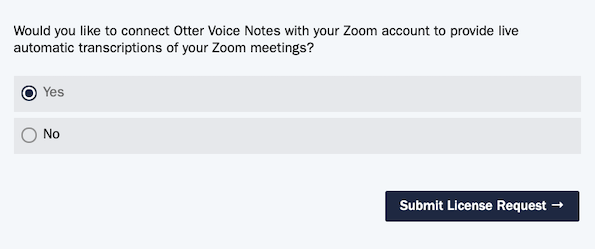
Step 2: Join the UVA Otter team
Once you’ve submitted your request, the Learning Tech team will invite you to join the UVA Otter team. Your invitation will be delivered to your UVA email address, and you can select the Join button in the invitation to get started.
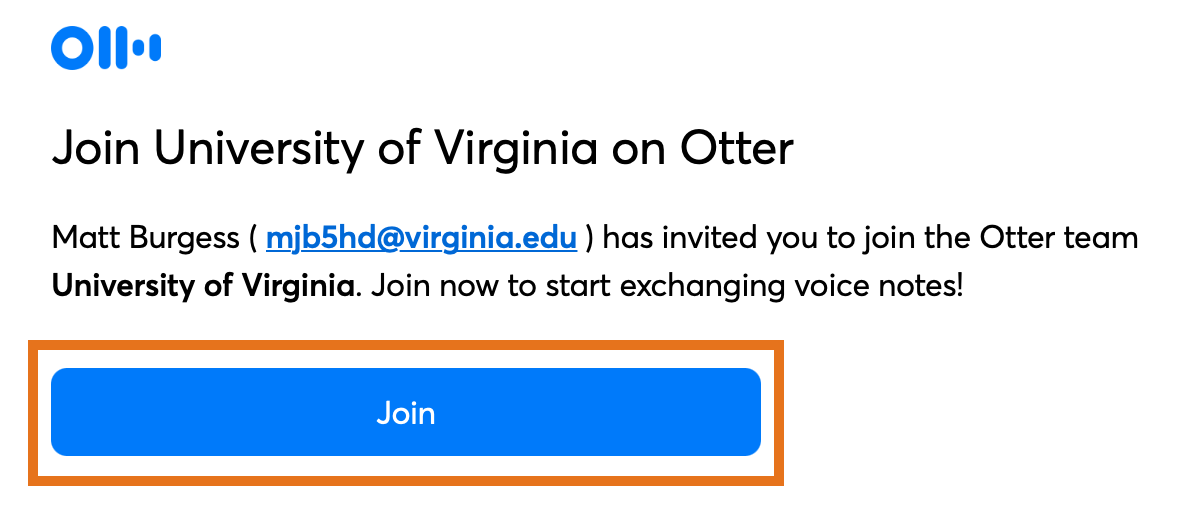
If you don’t want to connect your Otter account with your Zoom account, you can skip the remaining steps.
Step 3: Enable live streaming in your Zoom account
If you’d like to connect your Otter account with your Zoom account, you’ll need to do two more things. First, you’ll need to enable the live streaming option in your Zoom account.
- Visit the UVA Zoom portal, and sign in with NetBadge.
- Select the Settings link.
- Under In Meeting (Advanced), select the Allow live streaming meetings slider.
- Select the Custom Live Streaming Service checkbox, and enter Managed by Otter.ai in the text box.
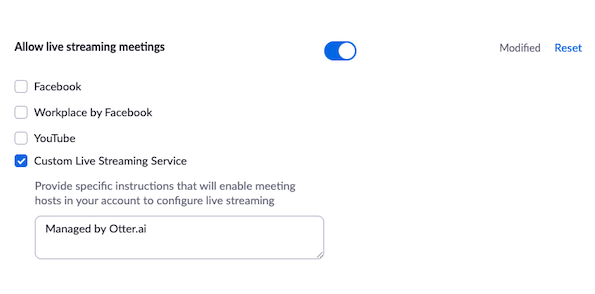
Step 4: Connect Otter and Zoom
Finally, you’ll need to authorize the connection between your Otter account and your Zoom account. Before you can do this, ITS must make some modifications to your Zoom account. You’ll receive an email notification once these modifications are in place, and then you can complete the process.
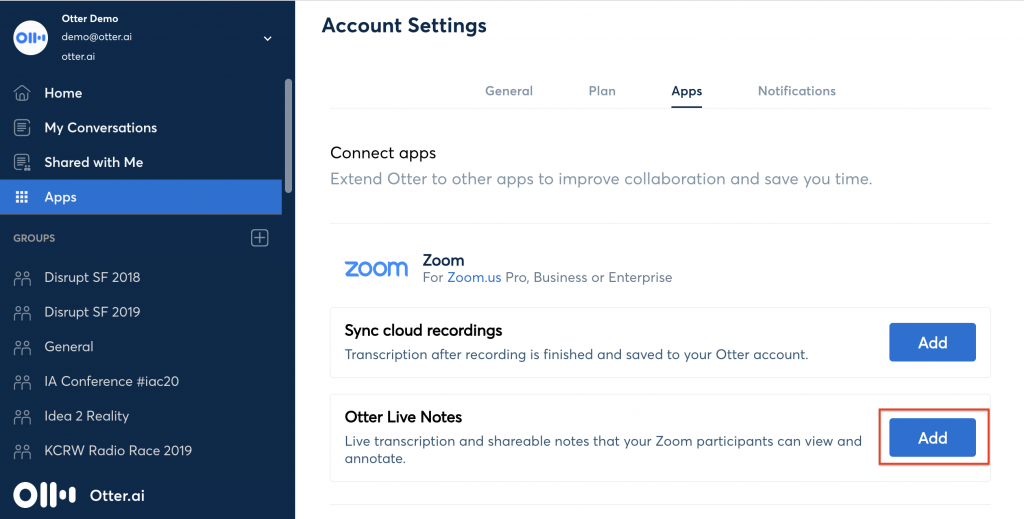
- Return to your Otter account, and select the Apps link.
- Select the Add button for Otter Live Notes.
- Sign in with NetBadge, if necessary.
- Select the Authorize button to authorize the connection between your Otter account and your Zoom account.
That’s it! You can now use Otter and Zoom together to provide a more accessible and engaging multimedia experience for everyone with real-time transcriptions in your web browser, closed captions in your Zoom meetings, and more. You can even transcribe live events such as webinars. However, please keep in mind that automatic transcription is not as accurate as human captioning, and should not be used as a substitute for an official ADA accommodation when one is required.
Check out Otter’s YouTube channel for tips, tricks, and tutorials, and contact the Learning Tech team if you have any questions.

Join the discussion