Encouraging collaboration and community by using ThreadBoxes in VoiceThread
This post was written by Keith Samuels, A&S Learning Design & Technology’s Language Lab Coordinator, and originally appeared on LDT’s blog November 16, 2020.
Would the ability to share VoiceThreads in a browsable collection with a select group of people or on the web be valuable to you? A ThreadBox is an embeddable or linkable space that allows you to gather VoiceThreads into an easy to navigate and aesthetically pleasing browsable collection. A ThreadBox can be viewed by anyone, shared with a select group through your LMS, or embedded in a web page. The creator decides who can submit VoiceThreads and whether submissions are displayed as part of the collection. ThreadBoxes are great for showcases, projects, community collaborations, contests, conferences, etc.
By creating a ThreadBox, which is a format that allows participants to submit VoiceThreads to be viewed as a group, an instructor can foster collaboration over the course of a semester or for a particular project. This Threadbox can then be shared with a select group or made available on the internet. This allows flexibility in giving participants a platform to share ideas and projects for collaboration in a setting that fosters engagement on many levels.
Creating the Threadbox
Creating a ThreadBox is a simple process.
- Sign in to your VoiceThread account
- Click on your email address in the top right-hand corner of your home page
- Select Threadbox from the list (see image below)
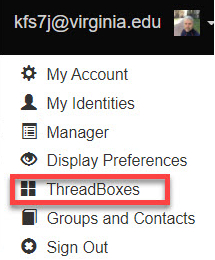
This will take you to your ThreadBox page, where you will have access to previously created ThreadBoxes, or have the choice to create a new one. To create a new ThreadBox, click “Add your own” in the top right-hand corner of the page.
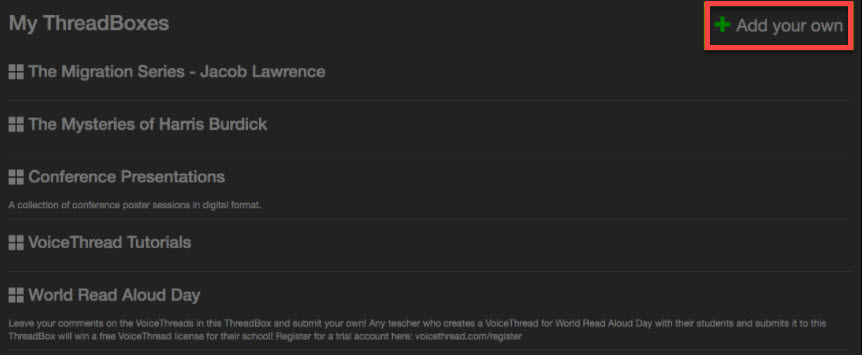
In the pop-up window, enter the basic information about the ThreadBox. Once you have entered your settings for your ThreadBox, you may return later to update or edit your settings. For more information on that process click here.
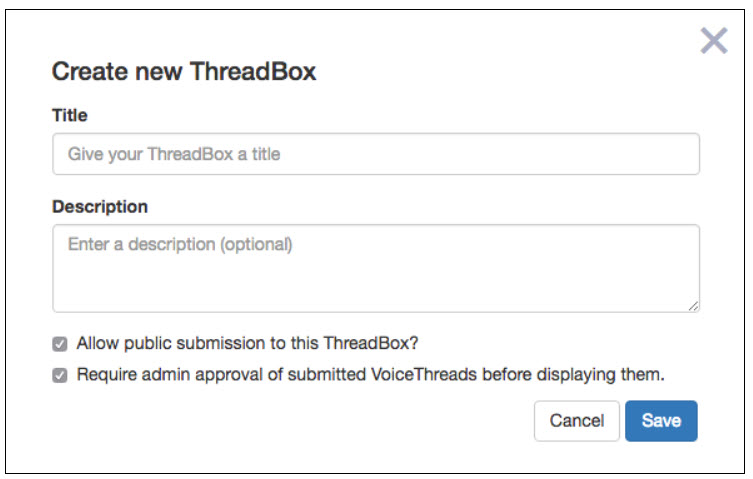
Sharing a Threadbox
ThreadBoxes may be embedded in your website or shared with a link. To get a link for access to your Threadbox, repeat the steps listed in “Creating a ThreadBox” above. Once in the ThreadBox, click options, and you will be able to copy the link (see second red arrow below). If you would like to embed the Threadbox, click the “embed” button (see first red arrow below).
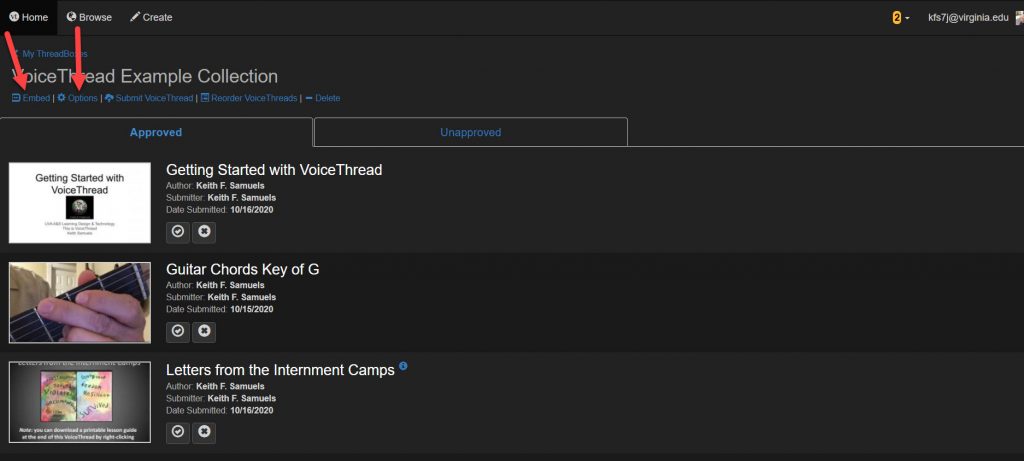
If you decide to embed the ThreadBox, select the size at which you want to embed the ThreadBox, and then copy the embed code. A minimum embed height of 600px and a width that uses 100% of the available space is recommended (see below).
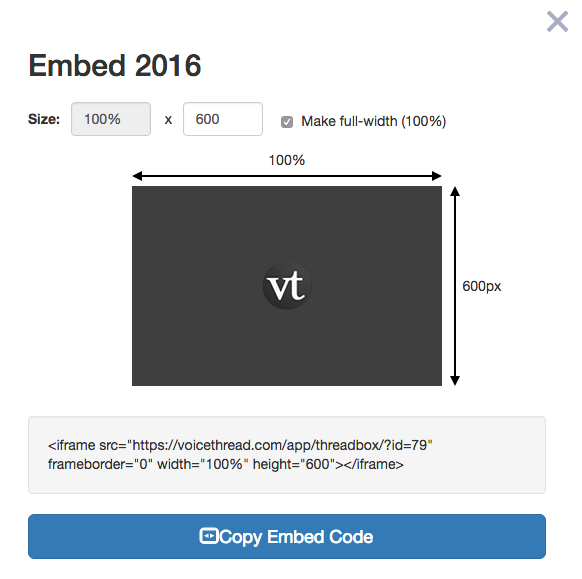
Submitting a VoiceThread to a ThreadBox
If you are an administrator or if submissions have been allowed, you may submit a VoiceThread as part of a ThreadBox. Choices for allowing users to submit a VoiceThread to a ThreadBox are set up in the options section of the ThreadBox homepage. The creator of the ThreadBox may allow submissions, require admin approval for submissions, or require submitters to accept terms and conditions.
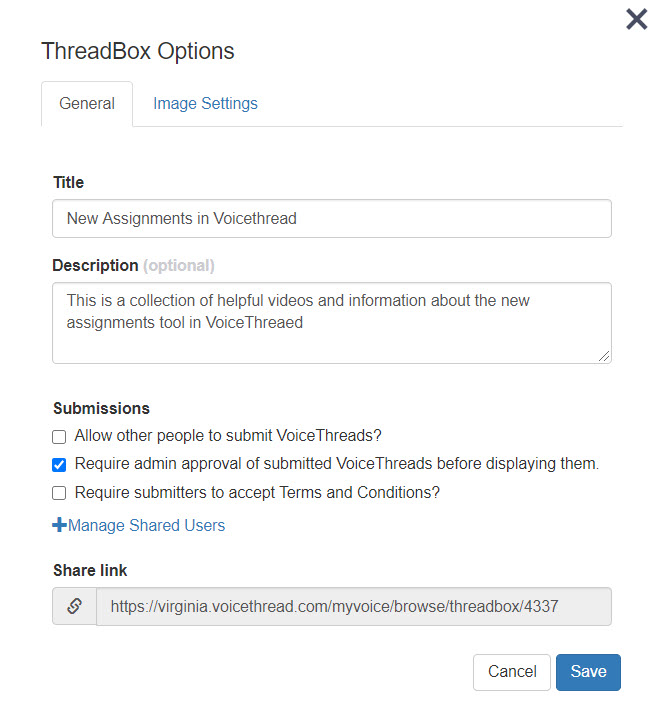
There are three options available when submitting a VoiceThread to a ThreadBox. Create a new VoiceThread, select from already created VoiceThreads, or submit a link to a VoiceThread. If you own a ThreadBox or have bookmarked it, you can find it in the sidebar on your own VT Home Page. To submit one of your own VoiceThreads to it, simply drag that VoiceThread and drop it into the ThreadBox.
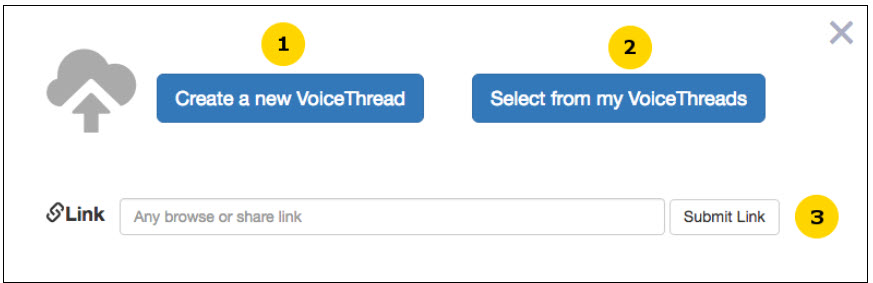
In Summary
Using ThreadBox is a great way to showcase projects, foster community discussion, share ideas, or collaborate with others. The ability to determine who can submit to a ThreadBox allows the creator to determine the scope and scale of the project. The ability to embed it in a website allows for a wider viewing audience and participation on the part of those making submissions. Creating a ThreadBox is not difficult and is a great way to share information on a small or large scale.
Check out these tutorials and guides on how to use ThreadBoxes from VoiceThread with this overview of ThreadBox.

Join the discussion