Transitioning from iClicker Classic to iClicker Cloud
For more than a decade, iClicker remotes have been an integral part of the student experience in many courses—recording attendance, encouraging participation, conducting knowledge checks, and more. Due to recent advancements in technology and flexibility, UVA is ending support for the iClicker Classic platform and traditional iClicker remotes. Instructors who would like to continue using iClicker in their courses are encouraged to use iClicker Cloud, which allows students to submit responses through the iClicker Student app on their mobile devices. While the setup process differs slightly, the creation and scoring of activities remains largely the same.
You can transition from iClicker Classic to iClicker Cloud in four steps: creating your instructor account, creating your course, enabling the grade sync feature, and setting up the iClicker Cloud tool in your course site in Collab.
Step 1: Create your iClicker instructor account
If you haven’t done so already, you’ll need to create your iClicker instructor account in order to create your course in iClicker Cloud. Visit iclicker.com, select the Create an Account link at the top of the page, and follow the step-by-step instructions from iClicker, or check out this short video:
Step 2: Create your course in iClicker Cloud
After creating your iClicker instructor account, you can create your course in iClicker Cloud to allow your students to access activities in the iClicker Student app. Sign into your account, select the Create New Course button in the top left corner of the page, and follow the step-by-step instructions from iClicker, or check out this short video:
Step 3: Enable the grade sync feature and copy the course link
You can also connect your course in iClicker Cloud with your course site in Collab, if desired. To begin, select the Integrations tab, select Sakai (Collab) as your platform, and copy the course-specific link.
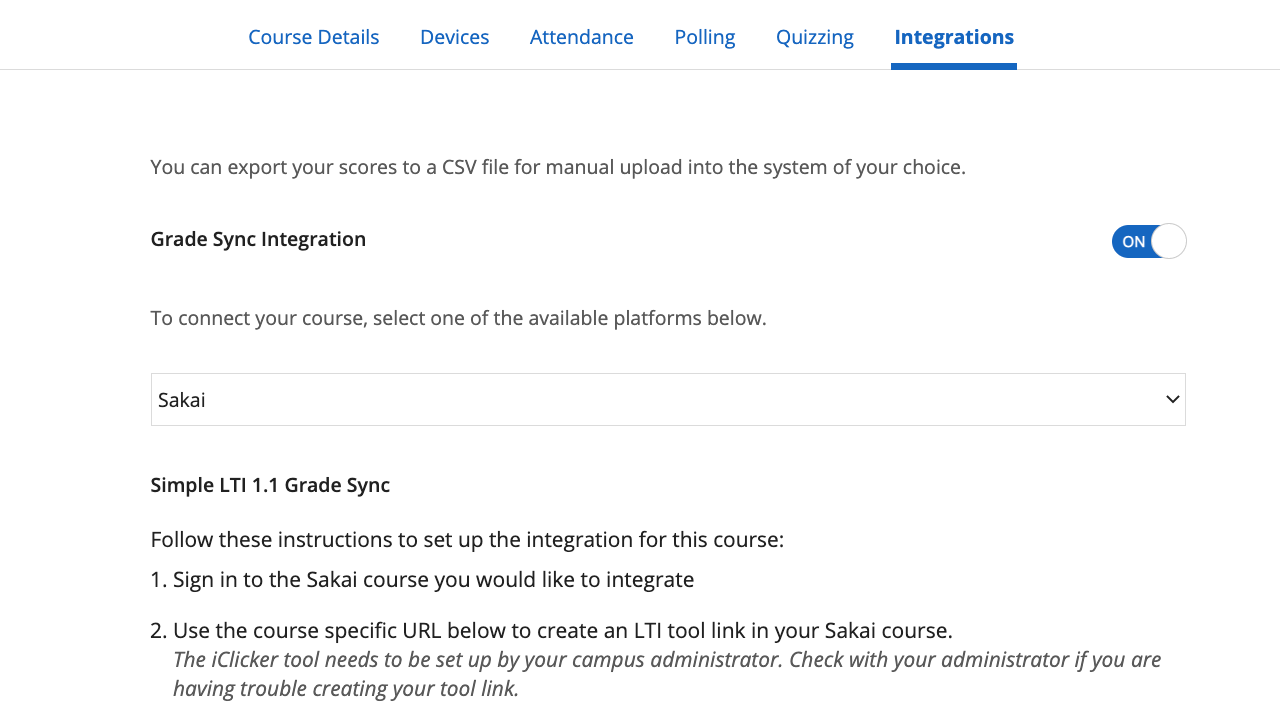
Step 4: Add the iClicker Cloud tool to your course site and paste the course link
After copying the course-specific link, visit your course site in Collab, add the iClicker Cloud tool to the site, and follow the step-by-step instructions from the Collab help portal.
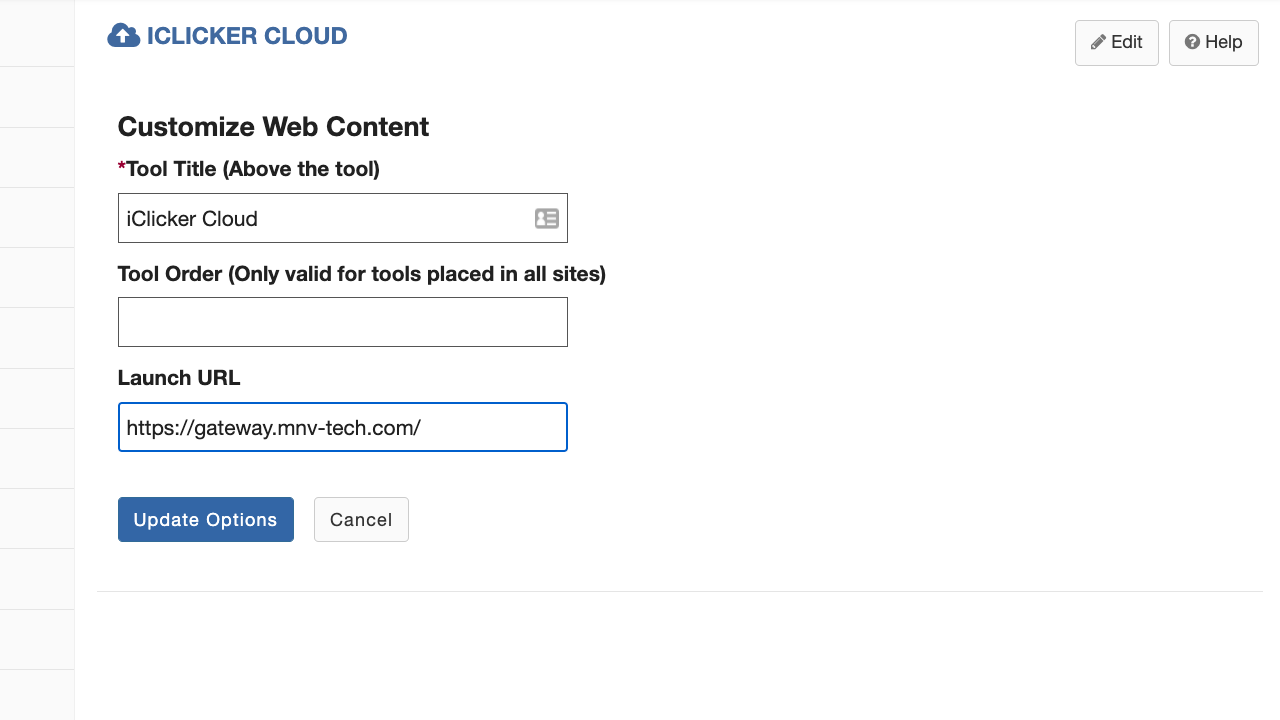
If you have any questions about transitioning to iClicker Cloud or syncing grades in your course site, you can contact Stephanie Bragg, UVA’s senior client relationship specialist with iClicker, the Collab Support team, or the Learning Tech team anytime.

Join the discussion