Highlights from Collab’s upcoming upgrade
On Wednesday, August 18, UVACollab will receive a major system upgrade, with new features and enhancements included in virtually every tool. A selection of some of the most notable additions for teaching and learning are listed below; detailed descriptions of these and almost every other aspect of the system are also included in the Collab online help portal.
Select an item to learn more, or scroll through the list to explore them all:
- File Preview for grading in Assignments
- Individual and group exceptions in Tests & Quizzes
- Extra credit questions in Tests & Quizzes
- Custom Overview layouts
- Bulk updates for date settings
- Automatically generated groups
- Name pronunciation
- Featured content templates
- Notifications and reminders
- Updated integrations with external tools
- Other news and notes
Note that Collab will be unavailable between 12:00 PM and 8:00 PM on the day of the upgrade to complete the necessary technical work—so please plan accordingly!
File Preview for grading in Assignments
The Assignments tool will offer the ability to view assignment submissions alongside the evaluation pane during the grading process, allowing you to review submissions and enter grades simultaneously, without having to navigate back and forth between them.
Select the Grade link below the assignment, then enable the File Preview toggle above the list of submissions. Select a student to view their submission alongside the evaluation pane.
By default, the submission will be displayed on the left, and the evaluation pane will be displayed on the right. To reverse this order, select the Settings (gears) icon above the submission, then select the Dock the grader on the left checkbox.
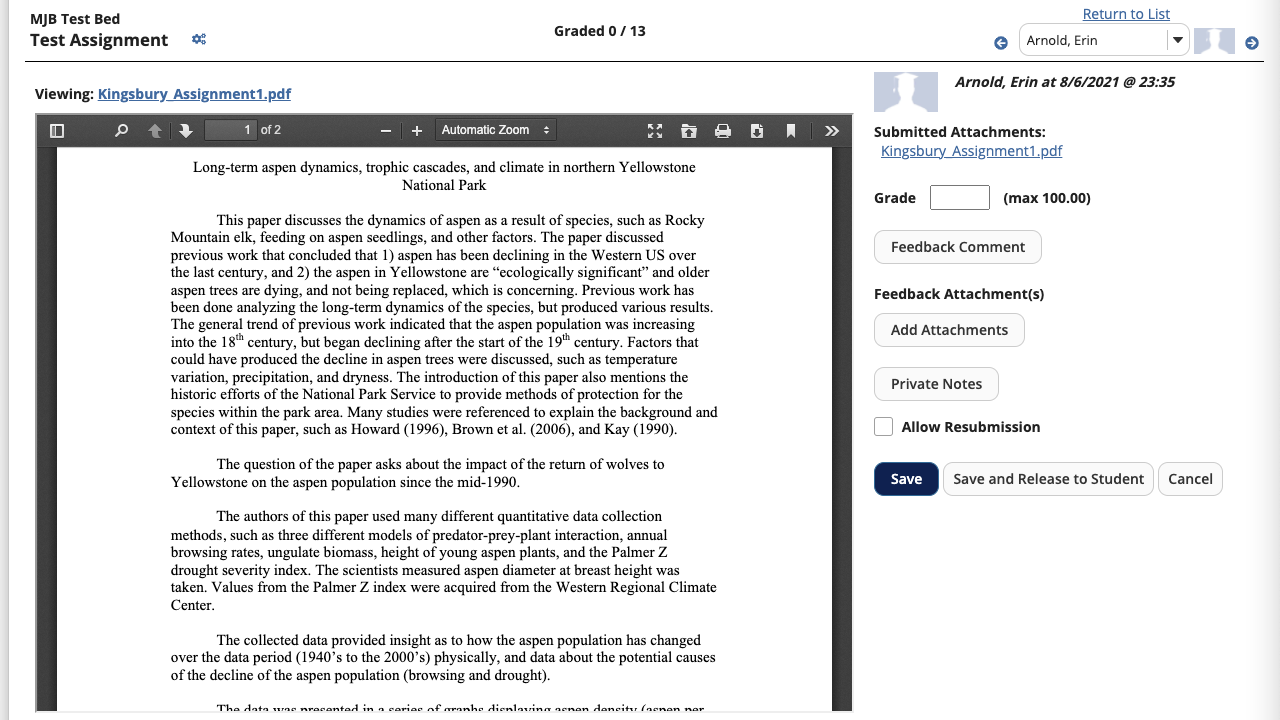
Individual and group exceptions in Tests & Quizzes
The Tests & Quizzes tool will offer the ability to enable custom access settings for individuals and groups, allowing you to address circumstances such as absences and accessibility accommodations much more easily.
Select the Settings option in the Actions dropdown menu to the right of the assessment, then select Exceptions to Availability Dates and Time Limit. Select the individual or group who will receive the exception, enter the appropriate information, then select the Add an Exception button.
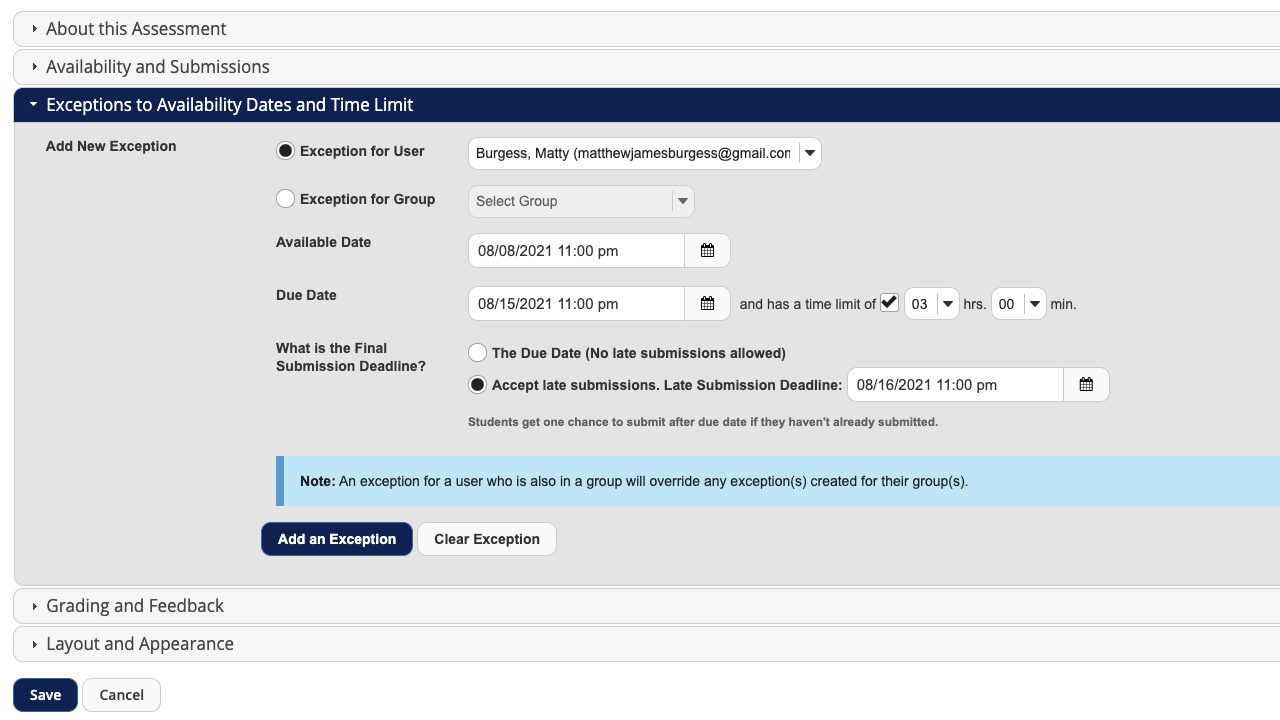
Extra credit questions in Tests & Quizzes
The Tests & Quizzes tool will also offer the ability to designate questions as extra credit. Select the Edit link to the right of the question, then select the Extra Credit checkbox in the list of question settings.
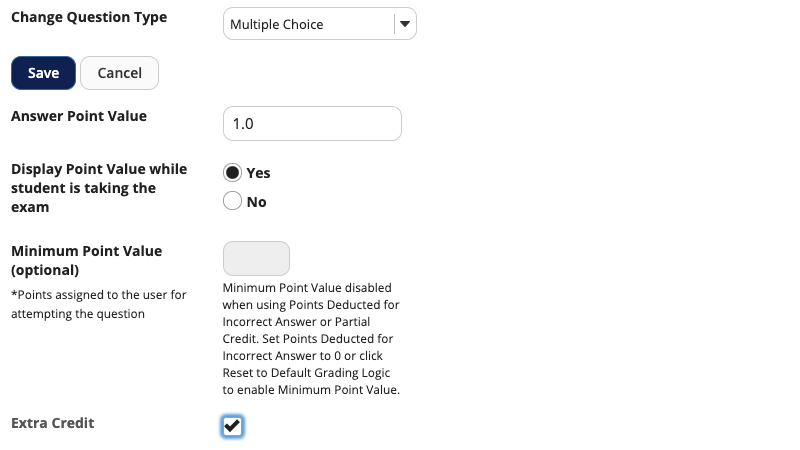
Custom Overview layouts
The Site Settings tool will offer the ability to customize the layout of the Overview page, which serves as the homepage for most course and collaboration sites.
Select the Manage Overview tab to make changes. Widgets associated with the tools included in your site will be displayed; you can arrange them in one or two columns, or remove them from the Overview page if you prefer.
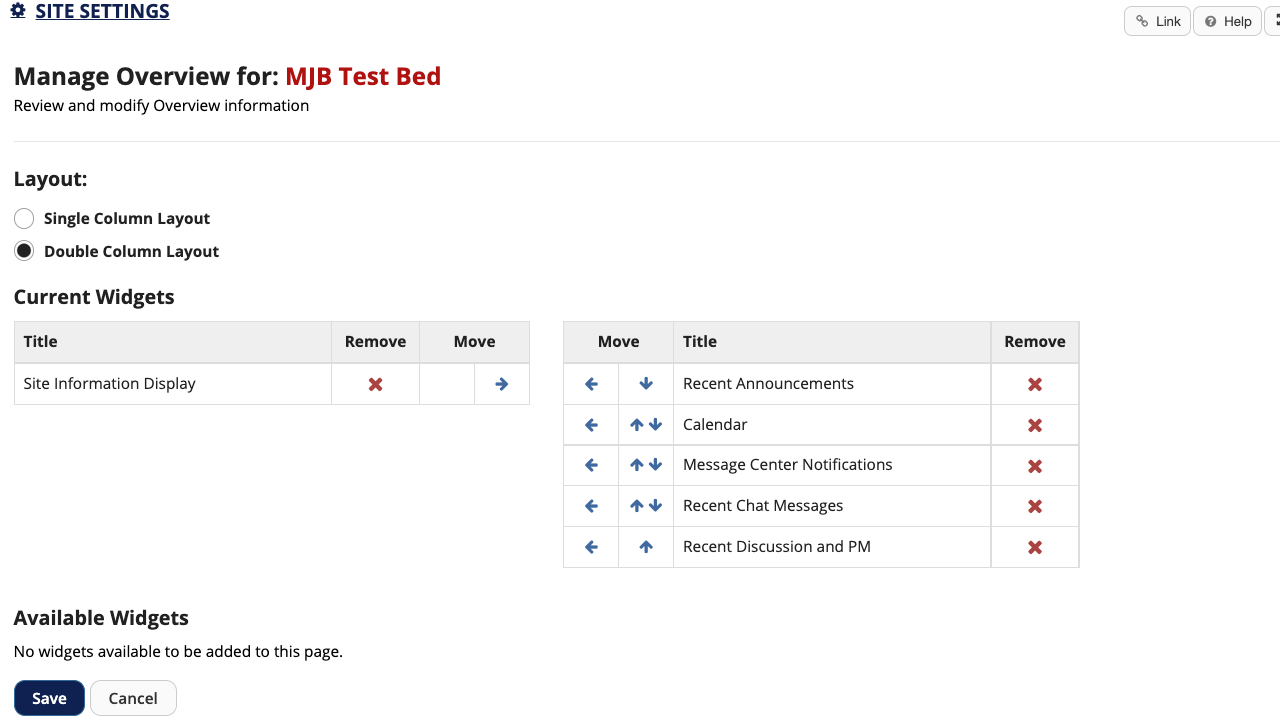
Bulk updates for date settings
The Site Settings tool will also offer the ability to edit date settings for content in a variety of tools in a single location, allowing you to quickly update items imported from previous course or collaboration sites. The option includes all of the key tools with available date settings, including Announcements, Assignments, Discussions, Gradebook, Lessons, Resources, and Tests & Quizzes.
Select the Date Manager tab to make changes. Available content will be organized by tool; select the tool, enter new date settings into the fields, then select the Save Changes button.
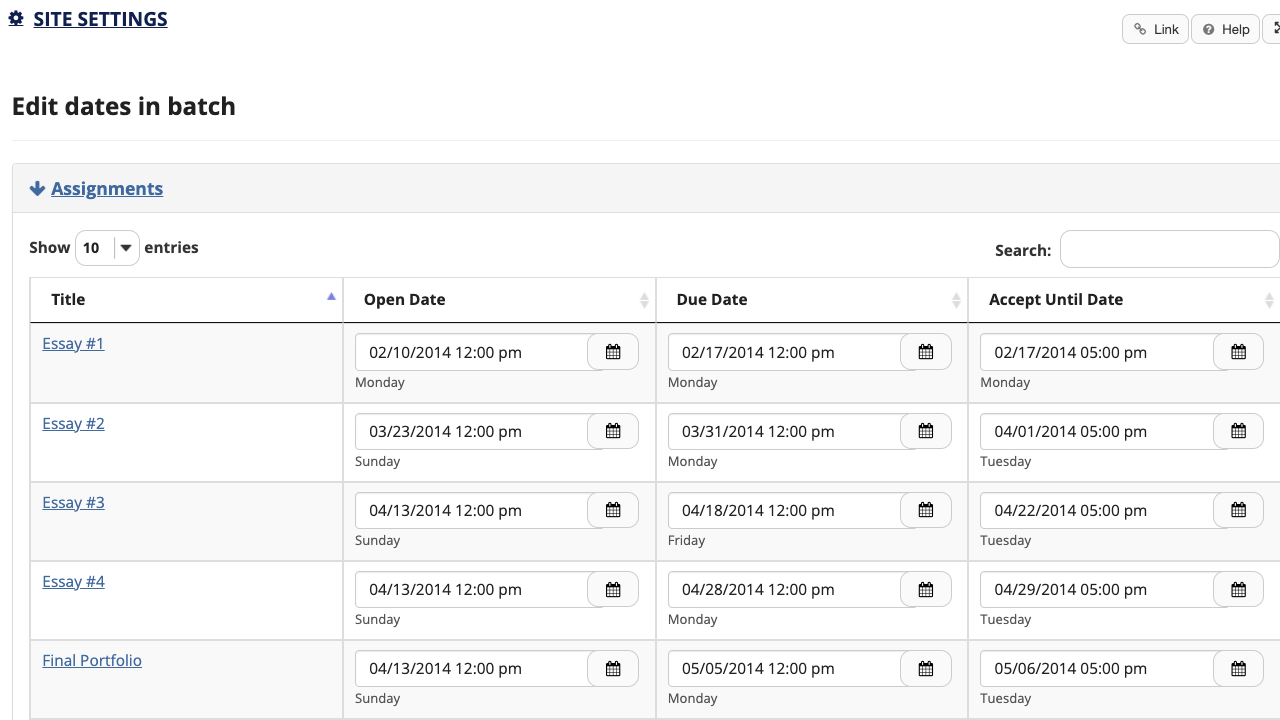
Automatically generated groups
The Site Settings tool will also offer the ability to automatically generate groups from site participants—the product of a joint project between UVA and Pepperdine University.
Select the Manage Groups tab, then select the Auto Groups tab. Follow the four-step process to create groups based on criteria such as roles, rosters, number of groups, and number of group members.
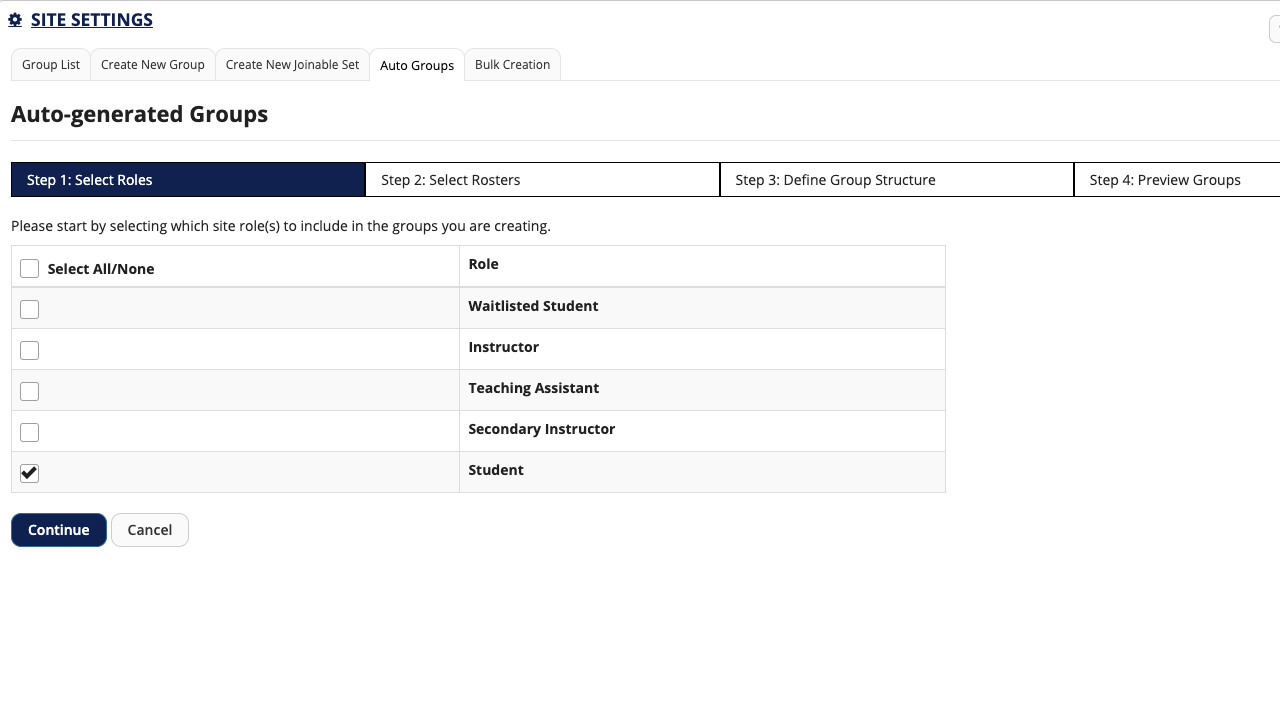
Name pronunciation
The Profile tool will offer the ability to enter a phonetic pronunciation and an audio recording of your name, encouraging equity by allowing instructors, students, and colleagues to interact more personally and respectfully.
Select your name in the top right corner of the page, then select the Profile link. Tap or place your cursor over Name Pronunciation, then select the Edit link that appears to the right. Enter the phonetic pronunciation into the field, or select the Record button to make a recording. Select the Save changes button to continue.
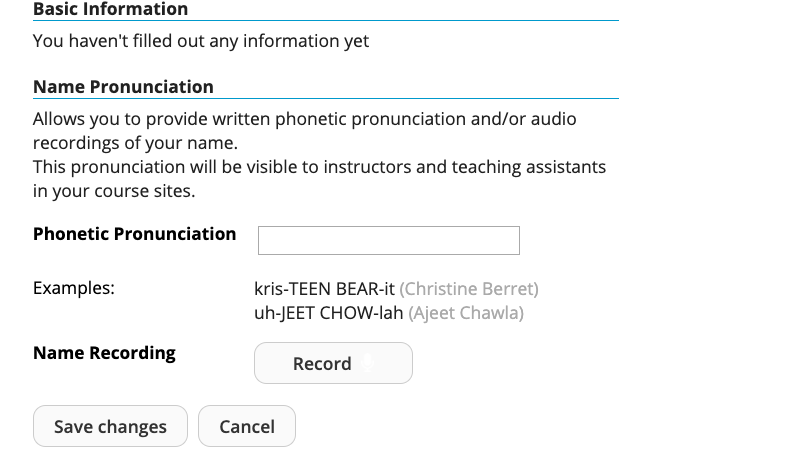
Featured content templates
The text editor available throughout the system will offer the ability to format content with specialized templates to highlight important concepts, requirements, or deadlines.
Select the Templates button in the top left corner of the editor, then select the desired template to embed it on the page. You can edit the template text after embedding it.
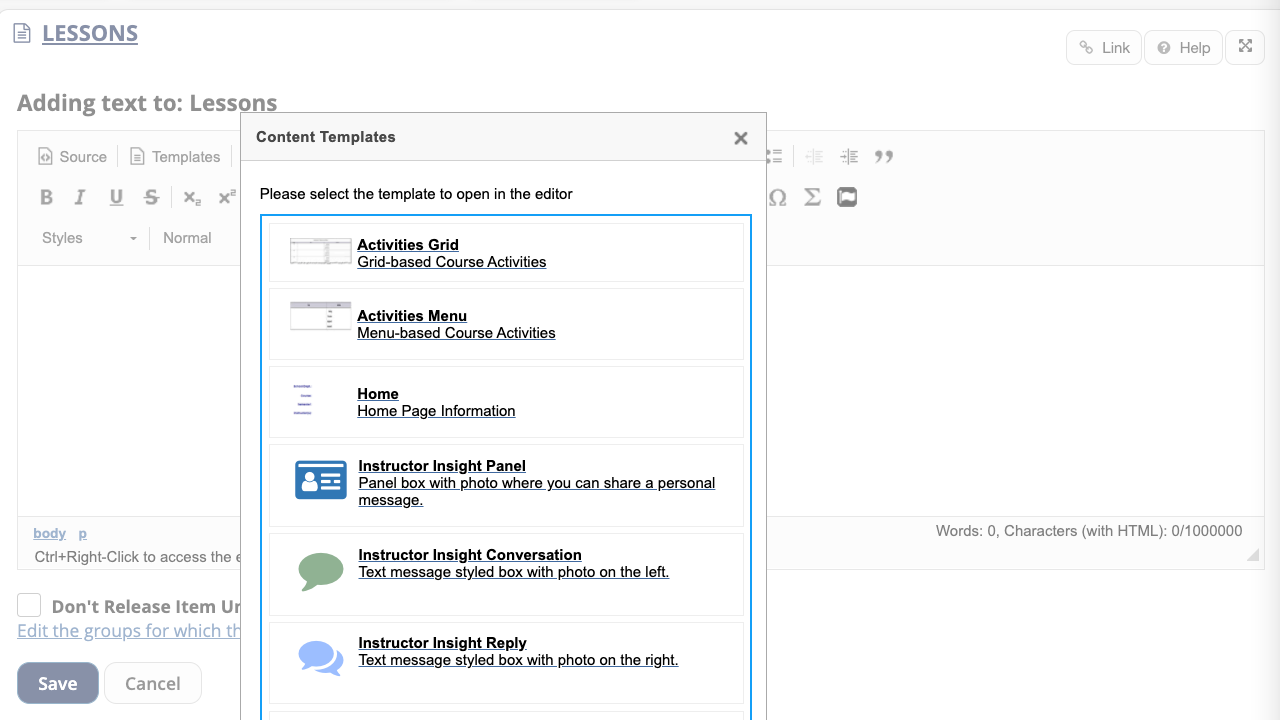
Notifications and reminders
Multiple tools, including the Assignments tool and the Gradebook tool, will offer the ability to send manual or automated reminders to students to complete outstanding assignments before their due dates. A new notifications tool will appear as a megaphone icon in the menu bar at the top of the page and display a global list of recent alerts across all available sites.
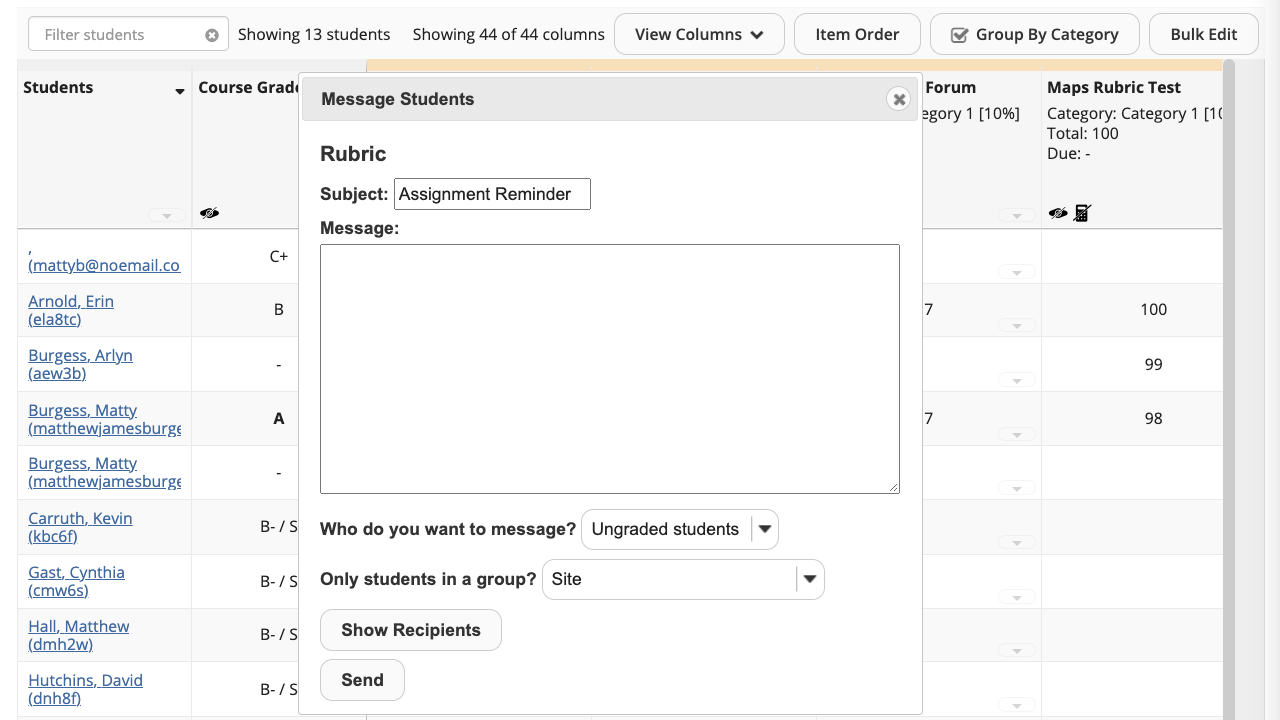
Updated integrations with connected tools
The upgrade will also feature updated integrations between Collab and other connected tools—including Gradescope, iClicker Cloud, NowComment, Piazza, and WordPress—in accordance with the latest technical standards. In most cases, the connected tools will continue to look and feel as they did before the upgrade, but with improved stability and performance.
Other news and notes
A few other important items:
- Once the upgrade is complete, the Gradebook Classic tool will no longer be available. You can use the Gradebook tool to record, calculate, and export grades.
- The Site Settings tool’s Duplicate Site option will also no longer be available. However, you can continue to duplicate tools and content from your previous sites—and even add additional tools—with the From Previous Site option in Site Builder.
Look for additional information and announcements as the upgrade approaches, and contact the Collab Support team with any questions.

Join the discussion